Adding Sessions/Availability for Interview in Hellohire
You can add interview sessions on the days and times you are available to interview candidates. Each session is a time that candidates can select for their interview. When a candidate selects a session, they will be assigned a specific time within the session for their interview.
Creating interview sessions in Hellohire is quick and flexible—perfect for managing virtual interviews efficiently. Follow the steps below to get your sessions up and running in just a few clicks.
Step 1: Log In to Your Hellohire Account
Go to https://www.tryhellohire.com and log in using your credentials.
Step 2: Navigate to the Jobs Section
Click “Jobs” in the top-left corner of your dashboard.
Step 3: Select a Job
Choose the job you want to add interview sessions for.
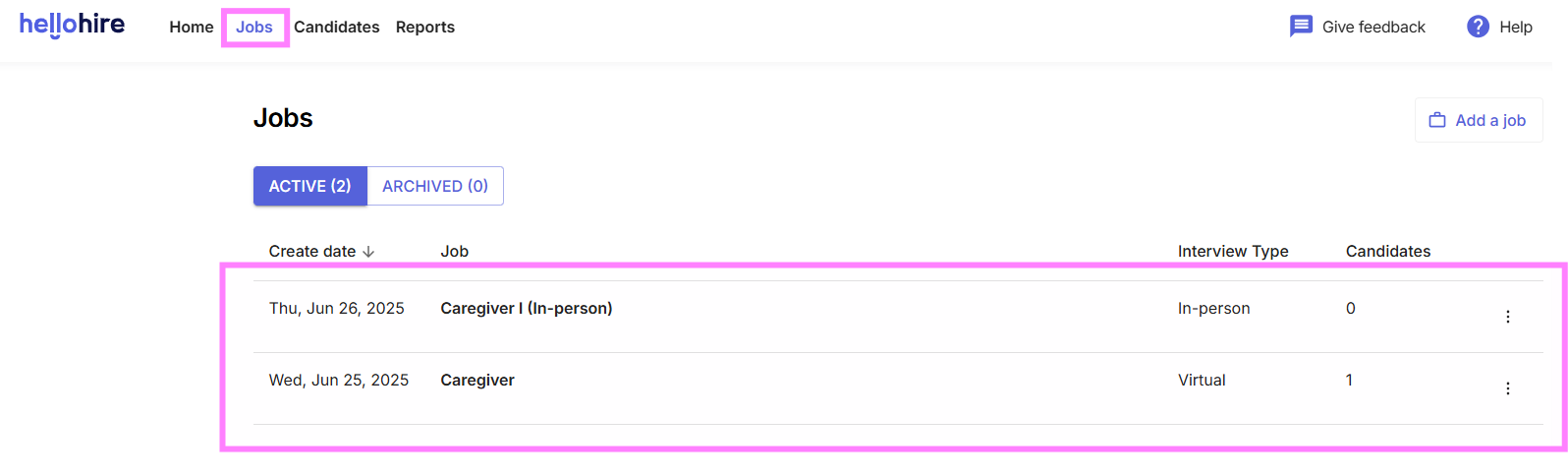
Step 4: Open the Schedule Tab
In the right-hand menu, click the “Schedule” tab. Click “Add Session.”

Step 5: Add Session Details
Now you’ll fill in the session information:
Session Type:
Choose whether this is a one-time session (Never) or a recurring weekly session (Weekly).
1. Date and Time (start time and end time):
- Set the date, start time, and end time for the session.
- We recommend adding availability in 1-hour blocks. These are short enough that candidates know that they will be available during the time they select and long enough to allow candidates to be distributed across the hour so your team is meeting as many people as possible. If you want to add more than 1 hour of availability you can add multiple back-to-back times to give candidates options.
2. Time Zone:
- Select your time zone from the dropdown to ensure accurate scheduling.
- The email communications for the session will be sent with the session's time zone.
3. Overbooking Rate (Optional):
- You can set the overbooking rate to 0 (no overbooking) or increase it depending on your preferences.
- See our Registration Limit article to learn how this setting works.
4. Assign Interviewer(s):
- Assign the session to one or more interviewers.
- Add interviewers to allow for registrations. Adding more interviewers allows more candidates to register to meet with your team.
- Each interviewer can meet with up to 6 candidates per hour, so assigning multiple interviewers increases the total capacity of the session.
Step 6: Save the Session
Click “Save” to add the session to your schedule.

That’s it! Your session is now live and candidates can begin booking interview slots based on your availability.
Hellohire Support
Have questions or need assistance? We’re here to help! Feel free to contact us at support@tryhellohire.com.
Was this article helpful?
That’s Great!
Thank you for your feedback
Sorry! We couldn't be helpful
Thank you for your feedback
Feedback sent
We appreciate your effort and will try to fix the article